![]() Most VPSs come with a limited “panel” such as Virtualizor or SolusVM. One can restart the VPS, reboot the VPS, change or reinstall the OS but not much more than that. For installing a Website server and administering Websites, one would need remote shell access to the VPS called SSH. To get SSH access from a Windows environment PuTTY is the simplest answer.
Most VPSs come with a limited “panel” such as Virtualizor or SolusVM. One can restart the VPS, reboot the VPS, change or reinstall the OS but not much more than that. For installing a Website server and administering Websites, one would need remote shell access to the VPS called SSH. To get SSH access from a Windows environment PuTTY is the simplest answer.
What is SSH?
SSH stands for Secure Sockets Layer. It commonly uses port 22 to connect your computer to another computer on the Internet. It is most often used by network administrators as a remote login / remote control way to manage their servers. Before you set up SSH, you will need a root password and this is given to you when you take ownership of your VPS.
Windows SSH Access: PuTTY
PuTTY is a great client for getting access to a Linux server from a Windows environment. PuTTY is open source software that is available with source code and is developed and supported by a group of volunteers. Here is where to find PuTTY and where to download the software. Took me less than five minutes to get it up and running:
http://www.putty.org/
Setting PuTTY up on your Windows
Once installed, I’ve set my PuTTY up with a shortcut on my Task Bar to the .exe file. Whenever I click on it it comes up readily with this PuTTY window:
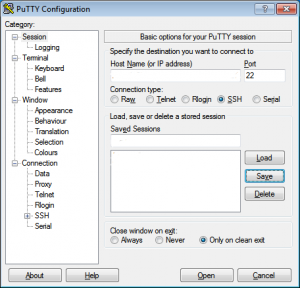
Enter your IP address in the first field. Make sure the SSH is selected. Then name the session anything that makes sense to you. First save this option so that you can use it (load it) the next time without having to fill all of the fields again. Then click on “open”.
PuTTY login and password
Once you’re in PuTTY SSH screen it is going to ask you for a log-in and password.
Log-in: root
Password: root password
Change Password
Most important next step is to change your password. I get my secure passwords from a 16-digit password generator at the link below:
https://passwordsgenerator.net/
Then type the following command in PuTTy:
passw
And change your password.
PuTTY Command Lines
Once you’re in PuTTY you need to familiarize yourself with at least a few basic commands, depending which OS you have chosen. Particularly how to disable the root access and create another user with full admin rights. Look at root as the equivalent of setting up WordPress with Admin. And it is as vulnerable for attacks as Admin is.
Here is a good link for checking some of the most commonly used Linux commands:
https://kinsta.com/blog/linux-commands/