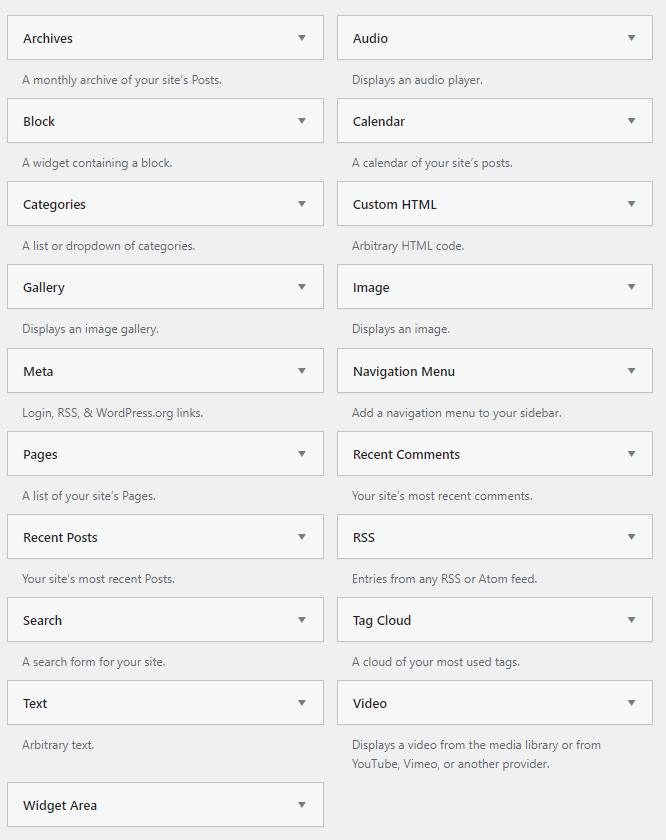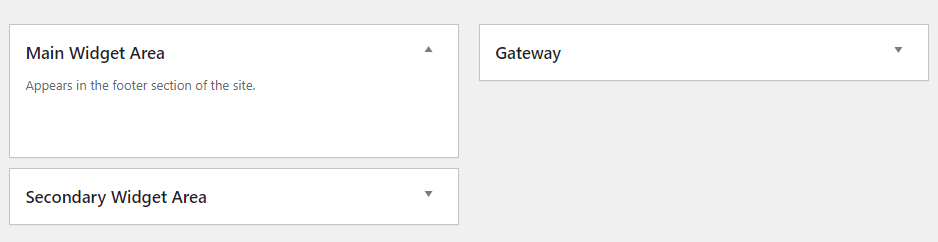After post4vps stopped their post4vps service every now and then I would search the Web for a new similar service. I missed the Forum discussions in particular where plenty of specialist knowledge had been exchanged and tutorials contributed on a wide range of topics.
This year – 2024 – I lucked out. I landed at InstaFree.com, a provider of both free and paid VPS, Reseller and Shared Hosting with cPanel. Before I knew it I had signed up for joining the Discussion Forum and received a warm welcome from the Admin. Didn’t take long for me to apply for a free VPS with IPv6. I did this as a challenge to myself. During my post4vps days I could get a free VPS for 8GB RAM and 20 GB space, and IPv4 was easily available. No one worked with IPv6. So now I had the opportunity of figuringIPv6 Networking out. Particularly to discover for myself if IPv6 had made any progress in the hosting industry during the last four years.
My first challenge with IPv6 was getting into my VPS. I am used to PuTTY and when I input the IPv6 number it wouldn’t budge. I then erroneously thought PuTTY doesn’t work with IPv6 and tried to use the VNC that was provided. I experimented with a couple of free VNC Viewers, and had an issue with copy and paste. The VNC also didn’t feel very stable. Long story short and a couple or more installations later I figured PuTTY out. All it needed were brackets around the IPv6 number.
Another great service from InstaFree is the VPS comes with a Virtualizor Panel. And it has the ability to reinstall the Linux Distribution from a number of current versions. When I requested the VPS I asked for Debian 11. But as I was marching along, it soon started to look like Debian 10 Buzzer was still a good version to go for. So reinstalled Debian 10.
My plan was to get a free panel for the VPS and then to install WordPress from the panel. My goto panel is MyVesta, a Debian Fork of Vesta Panel. I very soon discovered that both MyVesta and Vesta Panel do not support IPv6 as yet. After plenty of research I was unable to find any free panels that support IPv6. I tried out WEBUZO, a panel I had subscribed to far back in 2014, but also knew would be too heavy for a small VPS. When I tried to subscribe, even when it says it supports IPv6, it would not allow me to purchase a license without an IPv4. I also checked out VirtualMin, another free panel that says they support IPv6. Not sure whether it felt I did not have enough resources, but when I tried to install the script, it would not allow me to do so. I soon got the message that there wouldn’t be a free panel available for the VPS. I would have to install LAMP with WordPress instead. Which would also be a much better way for a small VPS.
So when I went for installation of both Nginx first then Apache2 next, the pages failed to show up in my localhost or domain. I then realized that the DNS of Namecheap, who had registered name servers for my domain with the IPV 6 address, was not working. Finally I thought of Cloudflare. After some research I discovered that Cloudflare does provide support for IPv6. It was dead easy to fetch Cloudflare name servers that I added to my domain at Namecheap. I also studied the Cloudflare Dashboard and noticed I could create an AAAA Record for my IPv6. This was also dead easy to accomplish. Next I went back with a fresh Debian 10 Buzzer install and installed Apache 2 first. When I checked localhost, there was no Apache page, and that really was discouraging. But then when I entered my domain name the Apache page showed up in record time. Cloudflare DNS was working in spades. Success!
Next, installing MariaDB was fairly easy, and I immediately created a database for my WordPress Website. However, WordPress installation did come with some major issues. Debian 10 could not recognize wordpress.org when I wanted to apt-get the wordpress script. I did all kinds of permission tweakings. But it would not budge. I then went for a Plan B and worked with FileZilla. First I had to set up the FileZilla SiteManager with SFTP and the IPv6. I intuitively used brackets around the IPv6, and that worked straight away. I then navigated to wordpress.org, downloaded their latest script, and extracted it on my computer. Following that I copied the contents only of the WordPress script and uploaded it via FileZilla to the html folder.
Next I used PuTTY to nano the wp-config.php file. Added the Database info for WordPress. Was absolutely delighted to find the install page for WordPress when I entered the domain name. All had worked as planned. Except, when I arrived at the WP Dashboard, I found that I was unable to install plugins or update them. How I worked my way around it was to install an All in One WP Migration Plugin Extension that I had on my files, and then to navigate to WordPress.org to fetch the main All in One WP Migration Plugin Zip Folder and uploaded that manually. I then tried to import an old WordPress Website Backup. In the middle of the import, it forced me to update the Plugin Extension, and helped me complete the update. Strangely enough that is the only Plugin that can be auto updated. Something during the import and update created an auto update out of it. All of the other plugins can only be updated manually.
What a wonderful experience it has been. Mission accomplished. Now I know how to use a domain with IPv6. Thanks to InstaFree.
Next challenge is to figure out how to reach WordPress.org with an IPv6.